OEMS
The OEMS module in the SolarCRM Admin Portal allows administrators to manage OEM details efficiently, including adding, editing, viewing, and deleting records of manufacturers.
Navigation Path
Dashboard → OEMS
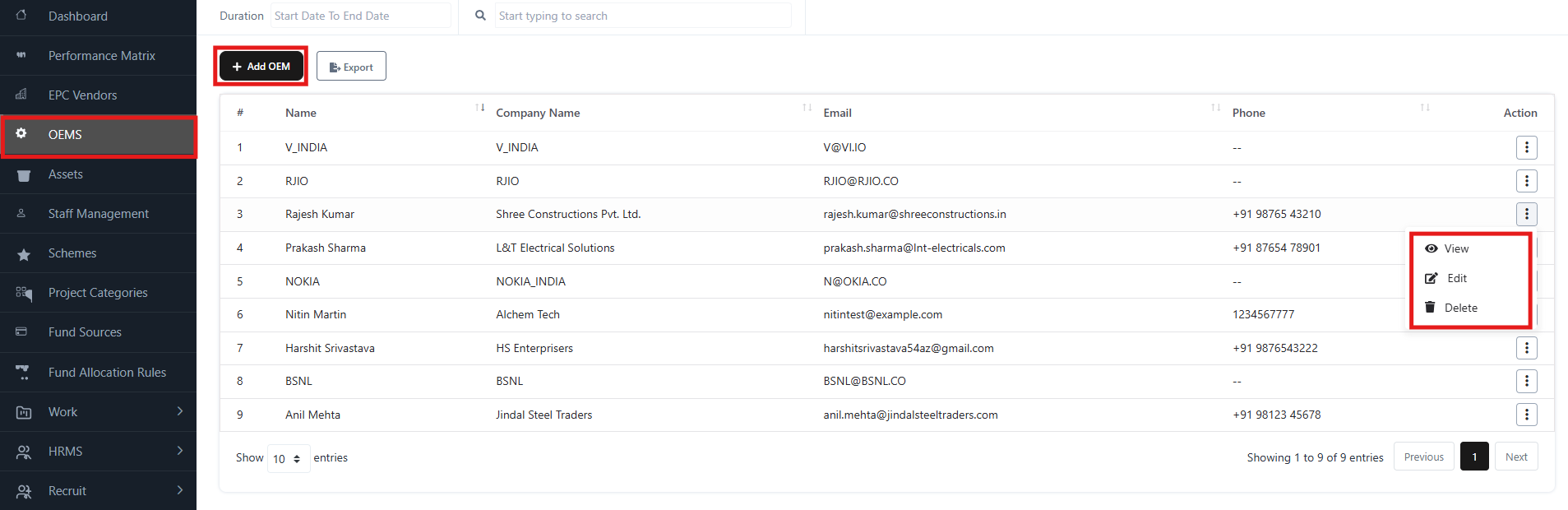
1. OEMS Overview
- Displays a list of OEMs with details such as:
- Name
- Company Name
- Phone
- Status
- Provides quick access to View, Edit, or Delete OEM records.
- Includes filters (duration, search box) to refine results.
2. Add OEM
To add a new OEM:
- Click on the “+ Add OEM” button.
- Fill in the required fields:
- Name – Full name of the OEM contact.
- Email – OEM’s official email address.
- Company Name – Legal entity or organization name.
- Phone – Contact number.
- Website – Official OEM website.
- Billing Address – Address for billing purposes.
- Shipping Address – Warehouse or delivery location.
- Opening Balance – Initial financial balance (if applicable).
- Click Save to add the OEM.
3. View OEM
To view OEM details:
- Select View from the Action menu (three dots).
- The OEM detail page displays:
- Name & Contact Details
- Company Information
- Email, Website, Phone
- Billing Address & Shipping Address
- Financial Information (Opening Balance)
- Created & Updated timestamps
This allows admins to quickly check OEM records without editing them.
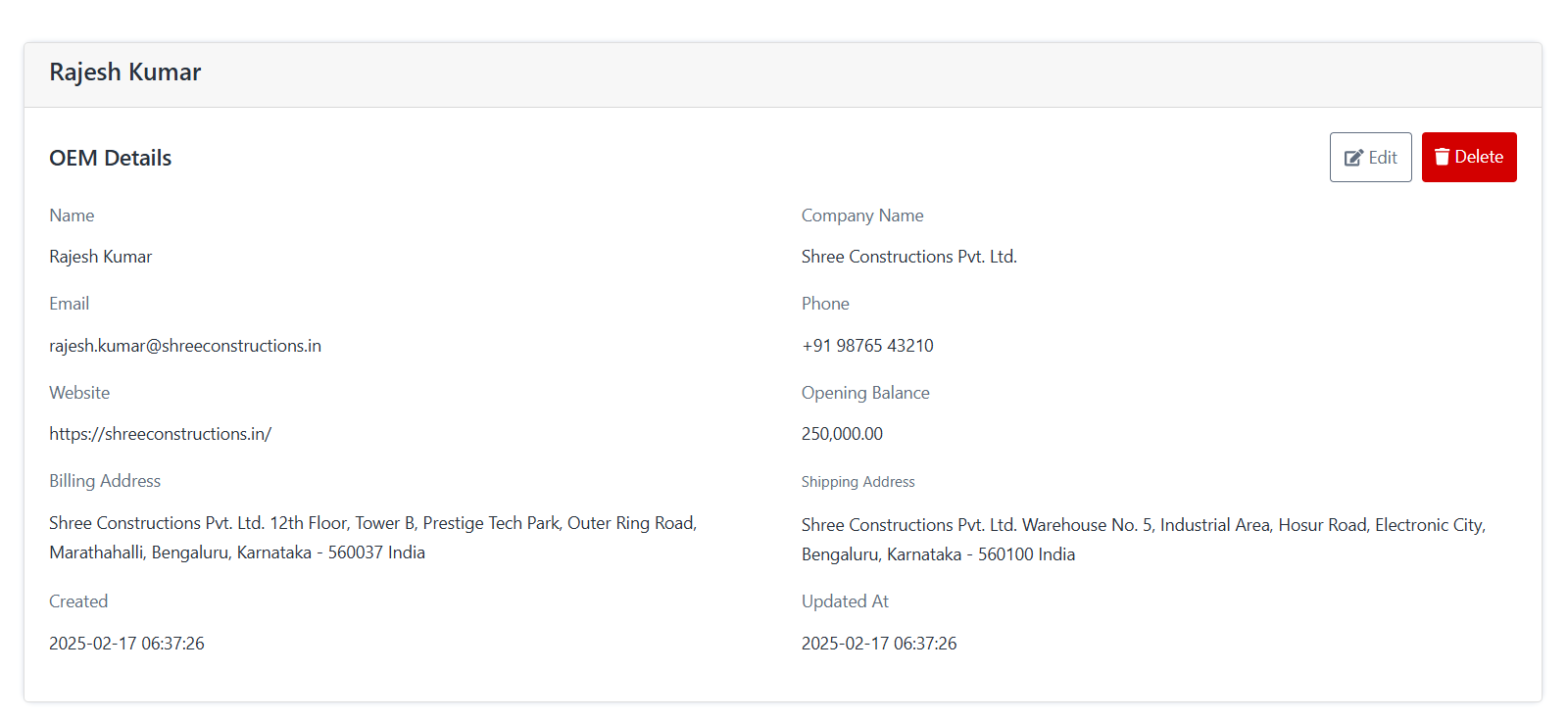
4. Edit OEM
To modify OEM details:
- Select Edit from the Action menu.
- Update the fields as required (Email, Company Name, Contact, Address, etc.).
- Click Update to save changes.
5. Delete OEM
To remove an OEM from the system:
- Select Delete from the Action menu.
- Confirm the action.
Note: This action is permanent and cannot be undone.
6. Export OEM Records
- Click on the Export button to download the list of OEMs in an external file (e.g., Excel/CSV).
- Useful for reporting, audits, and compliance.
7. Status Indicators
- Active – OEM is currently valid and operational.
- Inactive – OEM is not available for transactions.
