Estimates & BOM
The Estimates & BOM (Bill of Materials) module in Solar CRMLeaf enables EPC vendors and solar professionals to generate accurate project cost estimates, analyze financial viability, and manage proposals with detailed system specifications.
1. Accessing Estimates & BOM
- From the left navigation panel, go to:
Solar → Estimates & BOM - The Estimates dashboard displays a list of all created estimates, including:
- Estimate Number
- System Size
- Panel Count
- Total Cost / Net Cost
- Annual Savings
- ROI & Payback Period
- Status (Approved, Sent, Rejected, etc.)
- Estimate Date & Valid Until
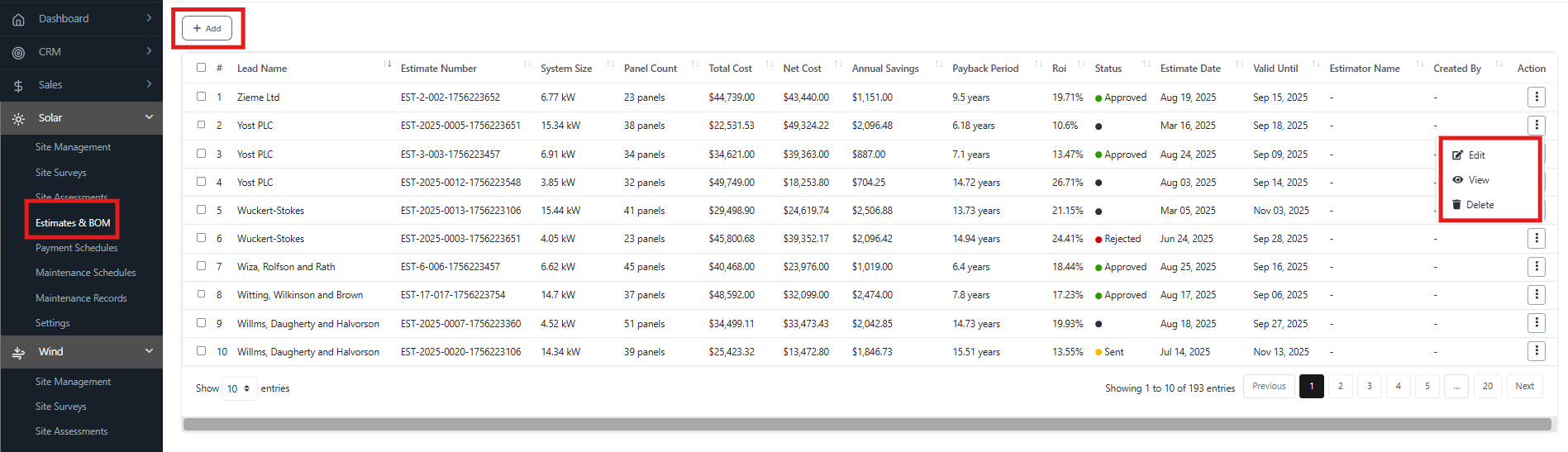
2. Adding a New Estimate
- Click the + Add button on the top-left.
- The New Solar Estimate form will appear.
- Enter the following details:
General Information
- Lead – Select the customer lead from the dropdown.
- Solar Assessment – Link the estimate to a previously conducted solar site assessment.
- Estimate Number – Auto-generated or custom entry.
- Estimate Date – Date of preparation.
- Valid Until – Expiry date for the estimated validity.
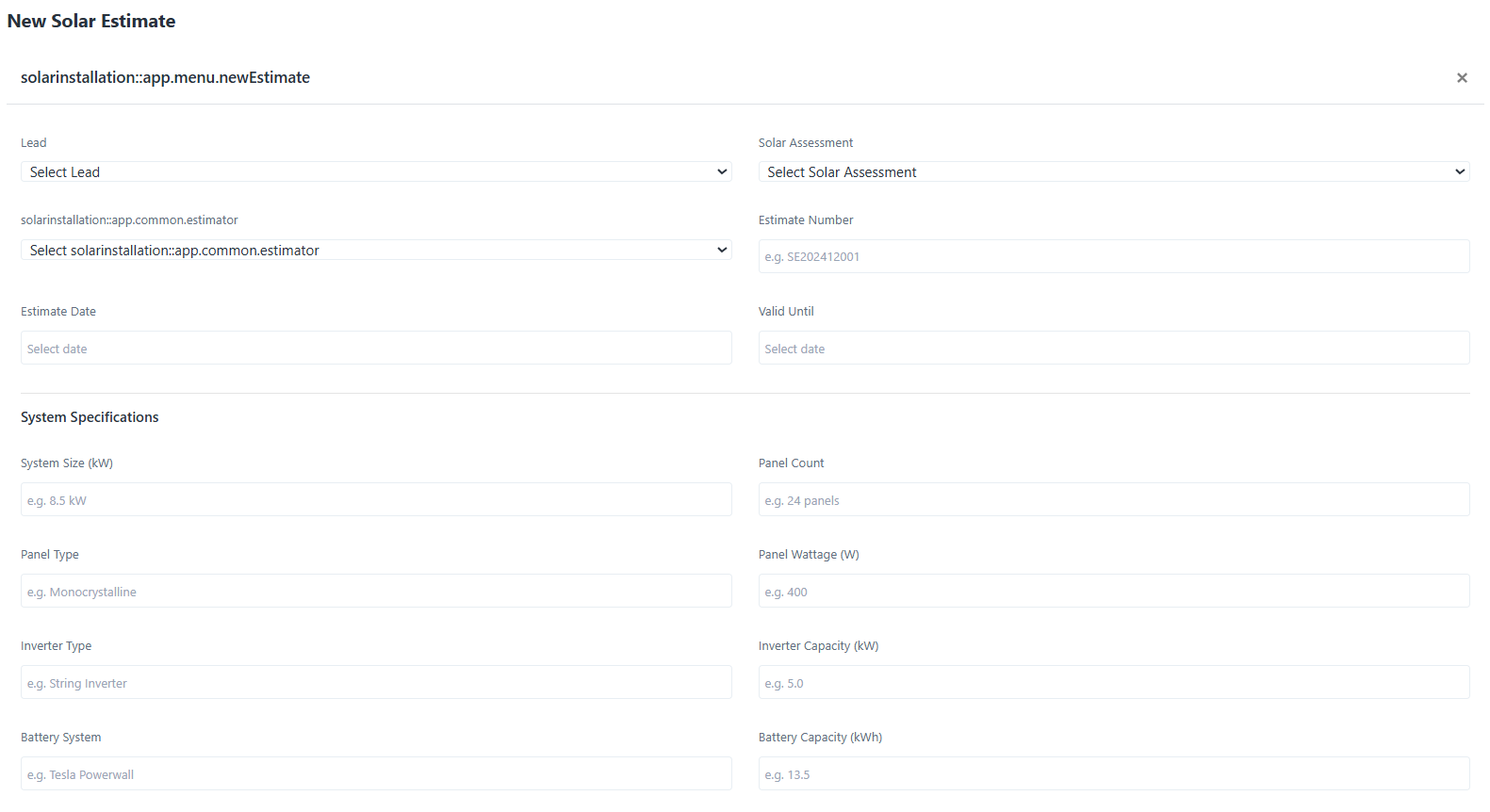
System Specifications
- System Size (kW)
- Panel Type & Count
- Panel Wattage (W)
- Inverter Type & Capacity (kW)
- Battery System & Capacity (kWh)
- Mounting System
- Estimated Annual Production (kWh)
- Estimated Annual Savings ($)
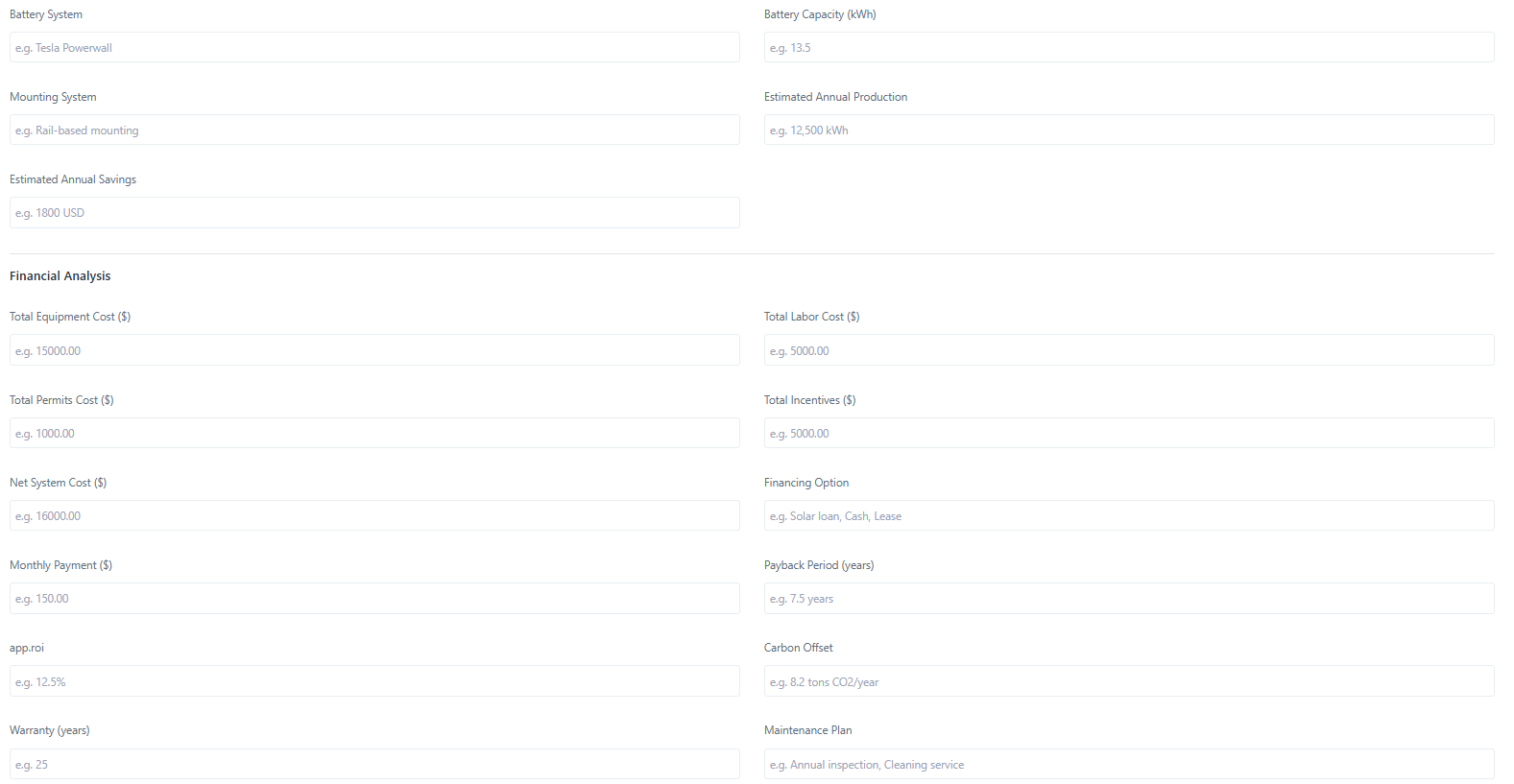
Financial Analysis
- Total Equipment Cost ($)
- Total Labor Cost ($)
- Total Permits Cost ($)
- Total Incentives ($)
- Net System Cost ($)
- Financing Option (Loan, Cash, Lease)
- Monthly Payment ($)
- Payback Period (years)
- ROI (%)
- Carbon Offset (tons/year)
- Warranty (years)
- Maintenance Plan (e.g., Annual Inspection, Premium Support)
Notes – Additional remarks or custom info.
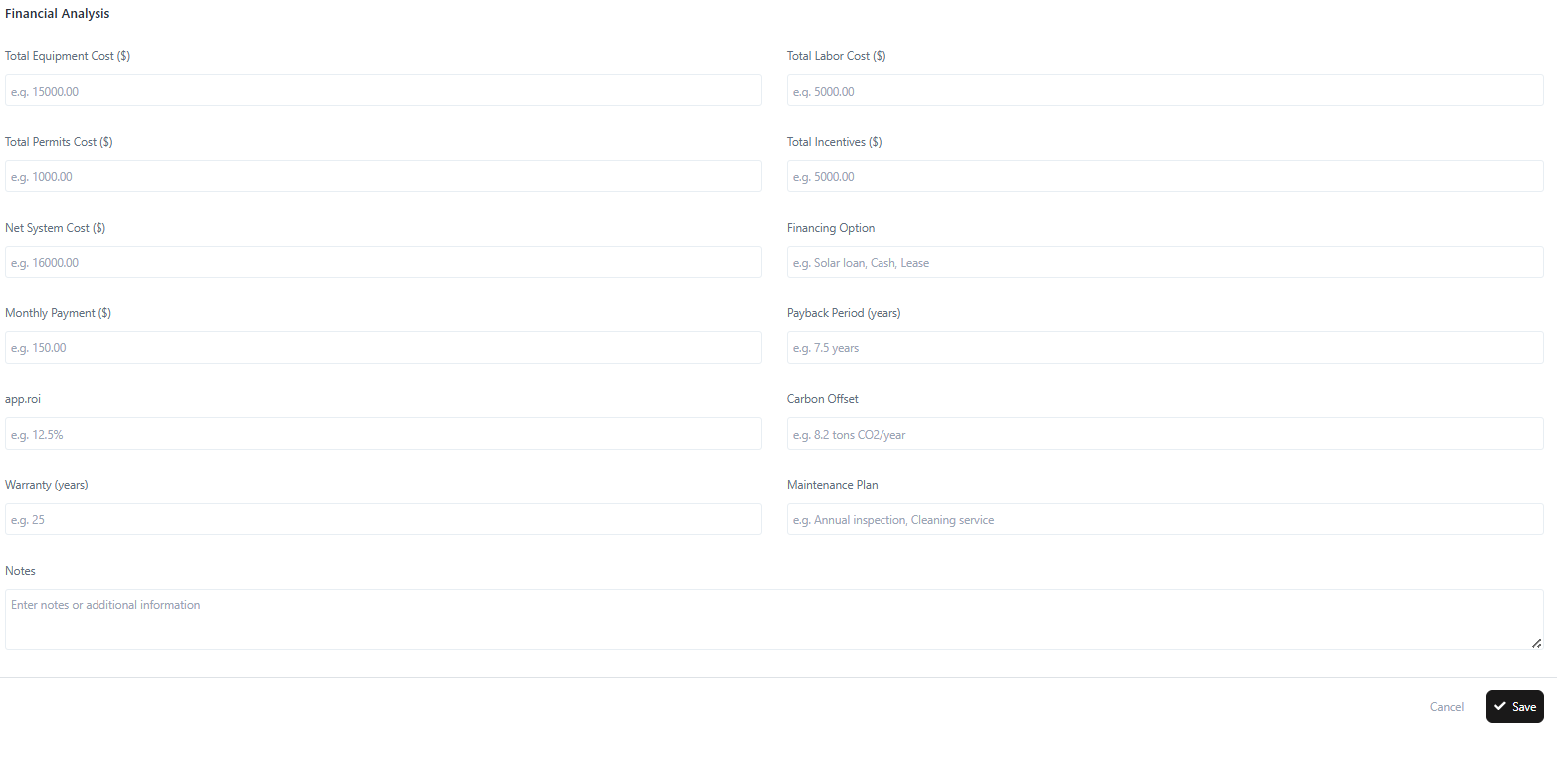
- Once completed, click Save to generate the estimate.
3. Viewing an Estimate
- From the Estimates list, click the Action menu (⋮) → View.
- The View Solar Estimate page displays all system specifications and financial analysis details.
- Estimate Number, Lead, Dates
- Status (Approved, Sent, Rejected, Draft)
- System details (Panels, Inverter, Battery, Production)
- Financial metrics (Costs, Savings, ROI, Payback, etc.)
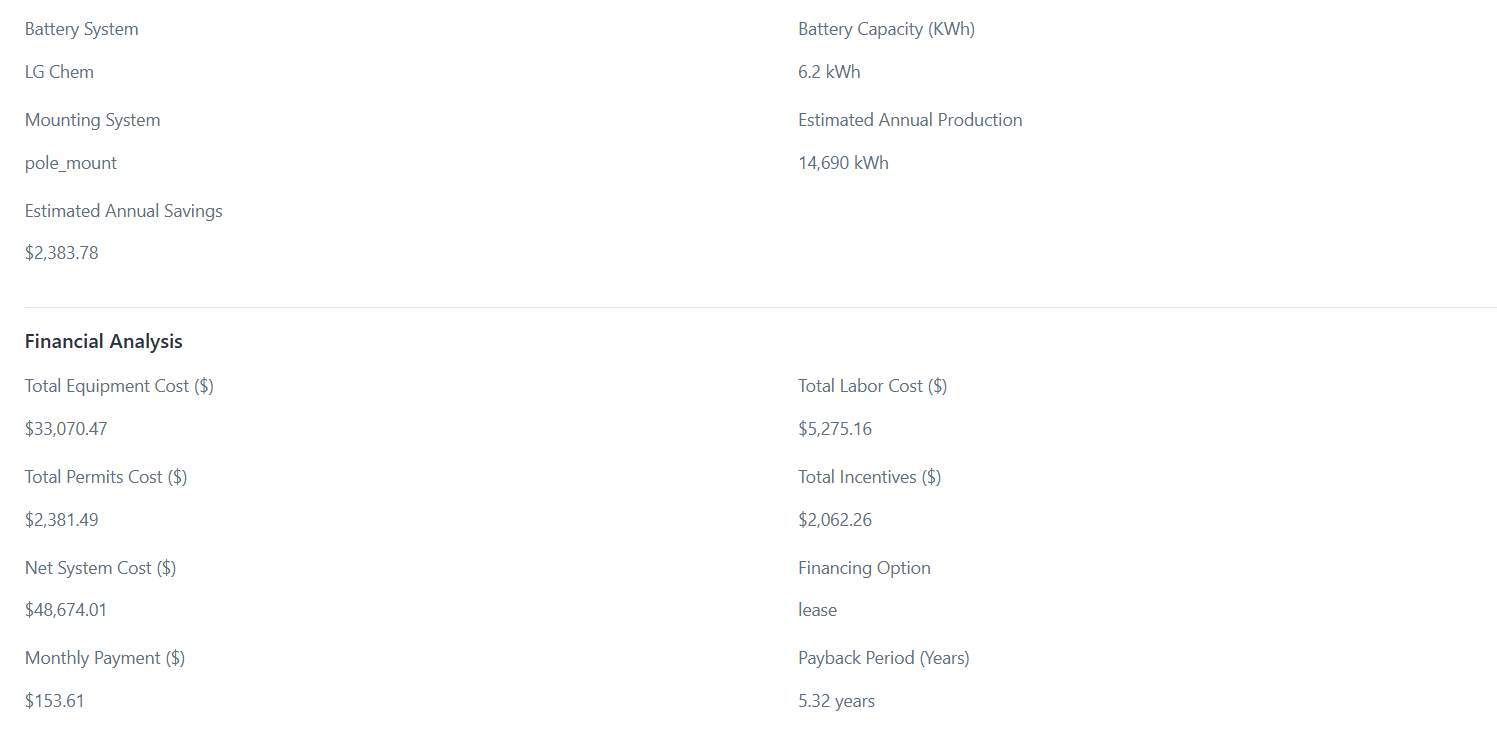
4. Editing an Estimate
- From the Estimates list, select Action menu (⋮) → Edit.
- Update the fields as needed (e.g., System Size, Costs, ROI).
- Click Update to save changes.
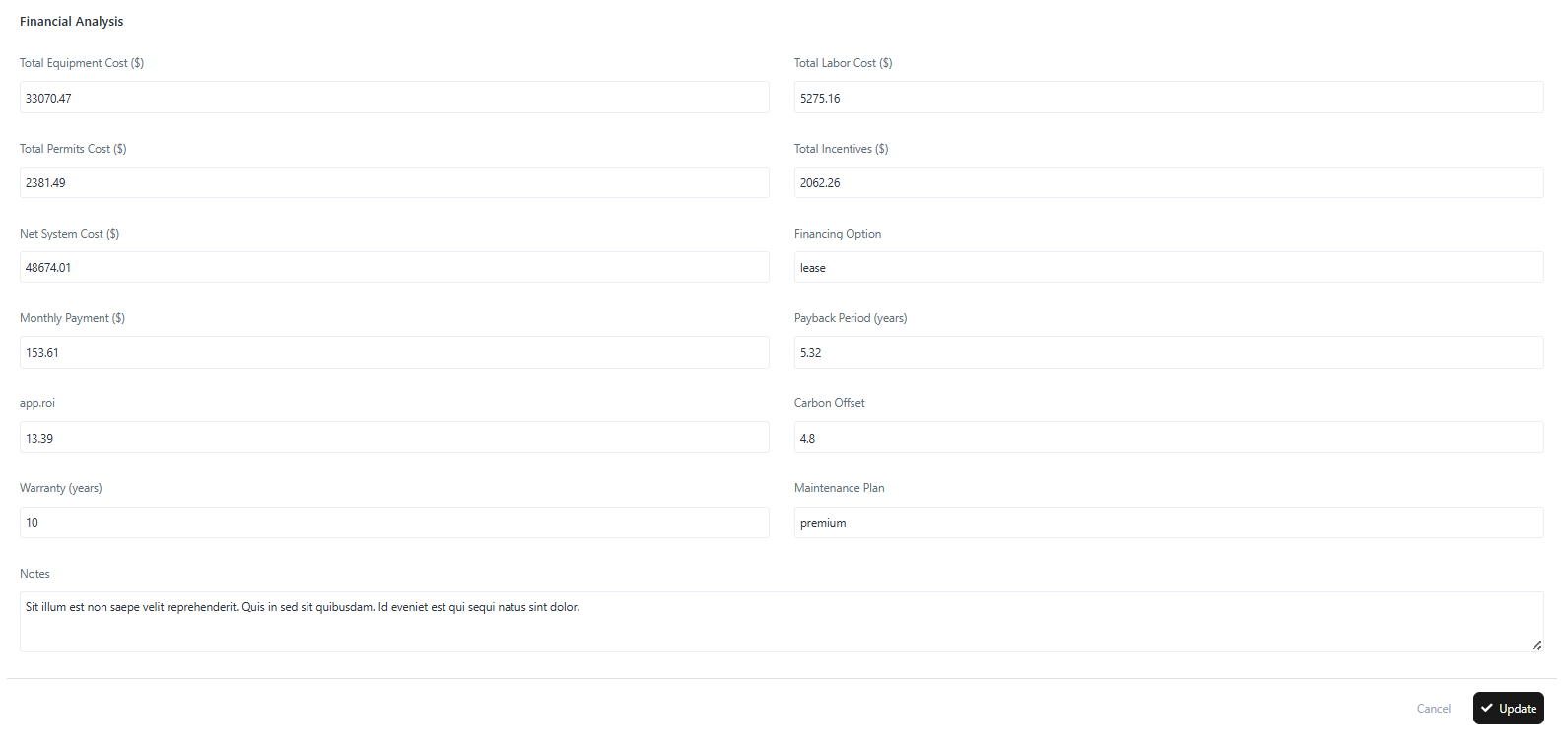
5. Deleting an Estimate
- From the Estimates list, click Action menu (⋮) → Delete.
- Confirm deletion.
Note: Deleted estimates cannot be restored.
6. Status Definitions
- Approved – Estimate validated and accepted.
- Sent – Estimate shared with the client but pending response.
- Rejected – Estimate declined.
- Draft – Estimate saved but not finalized.
