Inspection Results
Overview
The Inspection Results section in the Solar module allows you to manage outcomes of site inspections. This ensures transparency and record-keeping for safety checks, documentation compliance, and inspection approvals. You can add new results, update existing ones, or remove outdated entries.
Why Inspection Results?
The Inspection Results feature enables businesses to:
- Record and track inspection outcomes in a structured way.
- Standardize naming and descriptions for consistency.
- Identify issues like safety violations, missing documents, or failed checks.
- Provide clarity for compliance and reporting needs.
- Improve follow-up efficiency by categorizing results.
Navigation Path
Login → Solar → Settings → Inspection Results → [View/Add/Edit/Delete]
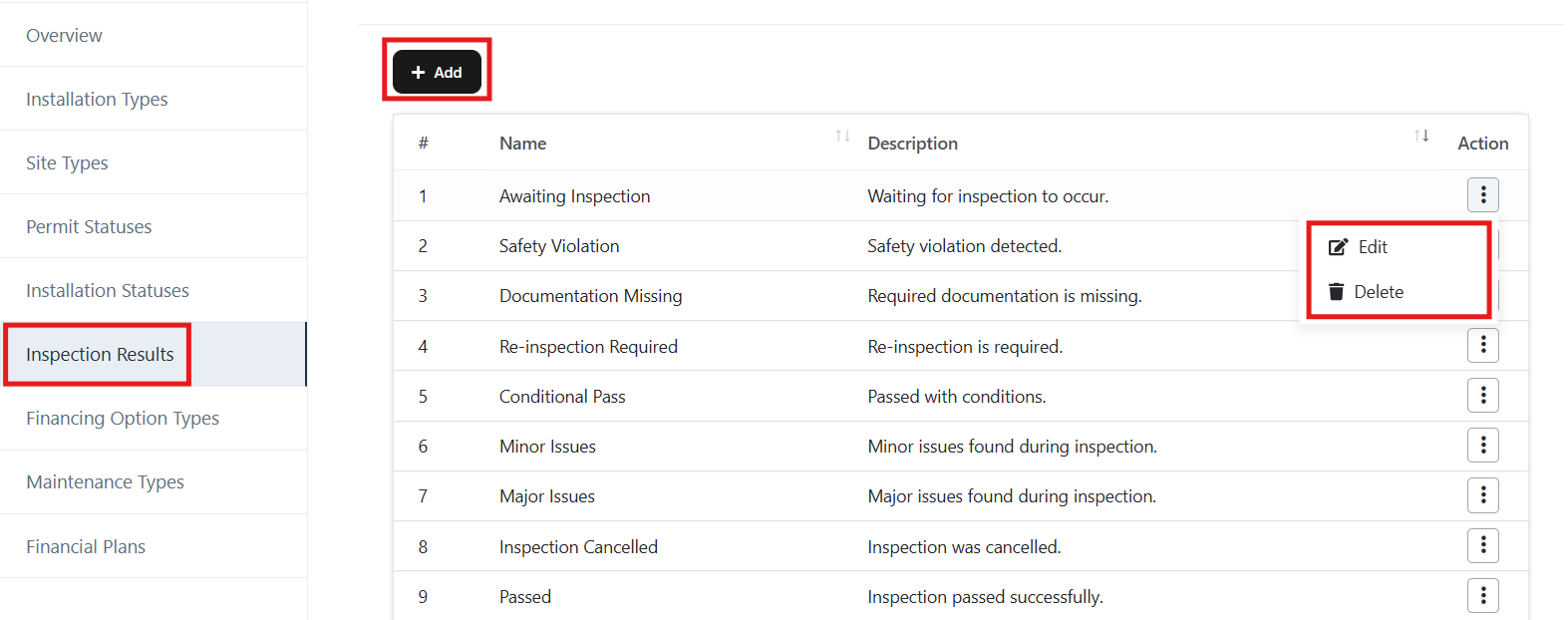
Accessing Inspection Results
- Log in to the application.
- From the left-hand menu, navigate to Solar → Settings → Inspection Results.
- The list of inspection results will appear (e.g., Awaiting Inspection, Safety Violation, Documentation Missing).
Module Structure
The Inspection Results section includes:
- Name – The title of the inspection outcome.
- Description – A short explanation of the result.
- Actions – Options to Edit or Delete a record.
Features
1. View Existing Inspection Results
- Displays a list of predefined and custom inspection results.
- Examples: Awaiting Inspection, Passed, Conditional Pass, Major Issues, Cancelled.
2. Add New Inspection Result
- Click the Add button at the top of the page.
- Fill in:
- Name (e.g., “Re-inspection Required”).
- Description (e.g., “Re-inspection is required due to pending issues.”).
- Click Save to add the new result.
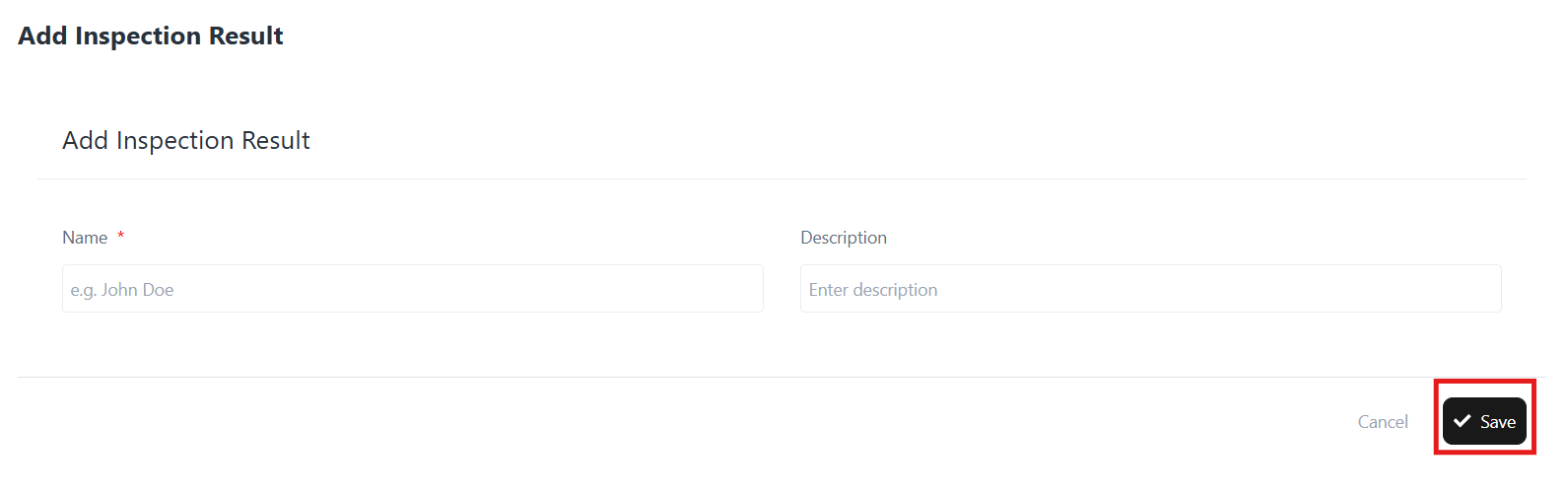
3. Edit an Existing Inspection Result
- Locate the inspection result from the list.
- Click Actions → Edit.
- Update the Name or Description as needed.
- Click Update to save changes.
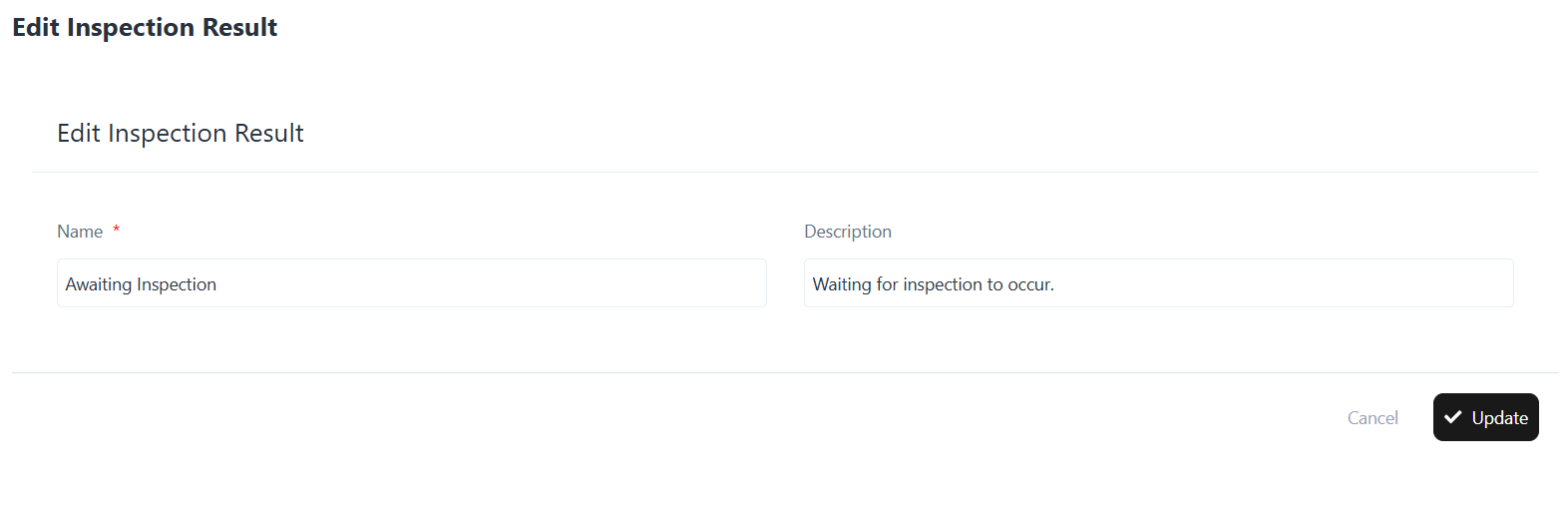
4. Delete an Inspection Result
- Locate the result you want to remove.
- Click Actions → Delete.
- Confirm deletion to remove the entry.
